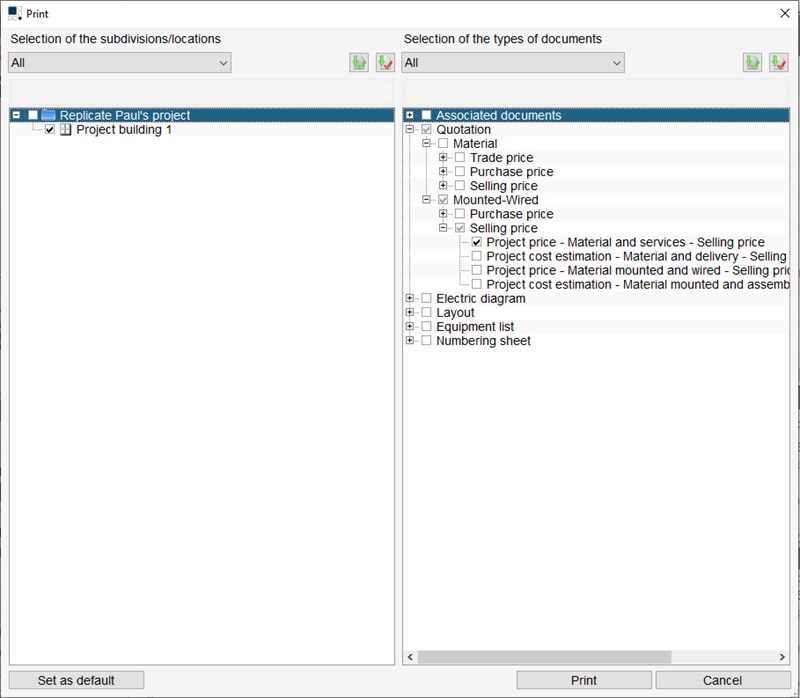Adding margins to your project
When you reach the point in your project where you have added all materials, installation time and labour costs, you will no doubt want to ensure your own costs are clearly represented and accounted for in a customer quotation document.
Where to adjust margins and selling prices
Project margin and sales price options can be found in hagercad.pro’s Quotation section by using the Sales button in the ribbon menu.
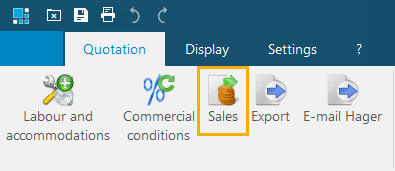
Select this option to open the Sales summary window.
Updating values in Sales summary window
The Sales summary window will display total costs for products, additional equipment and any costs associated with labour and installation in your current project location and a total for all project locations.
Each section has editable ‘Margin in %’ or ‘Sale price’ fields for you to input your additional costs. To add your costs, double click the values in the right-hand column and update the values.
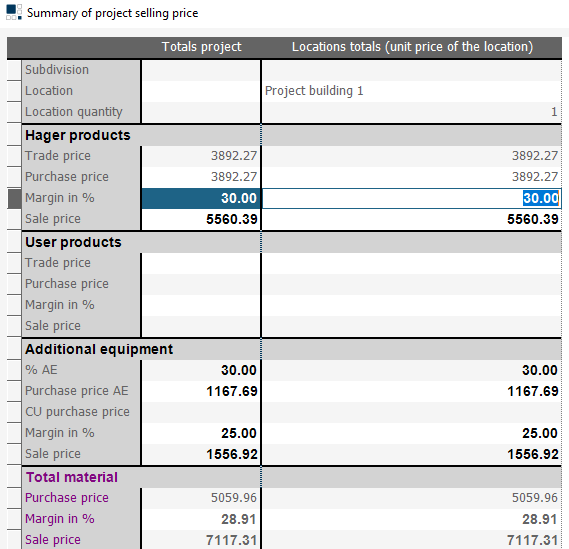
When you have updated the Sales summary window with your information, press apply and then close the window. Your changes should now be displayed in your project totals areas.
Producing a customer quote
The hagercad.pro print tool provides many option to suit specific needs. To produce a customer quotation displaying on the selling cost only, select any option in a Selling price category.
To produce a quotation displaying material, installation and labour selling costs, we recommend using the ‘Project price - Material and services - Selling price’ option in the Mounted-Wired category.