Switching price lists with commercial settings
Locating commercial conditions settings
When creating project quotations in hagercad.pro, the software will automatically apply your default price list to your bill of materials. If you have multiple price lists and want to switch between them to see which one is going to produce the results you require, select the ‘Commercial conditions’ option in the Quotation ribbon menu.
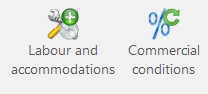
Switching between price lists
When you have opened the commercial conditions screen, you will find a list of manufacturers related to the products you have added to your project, and the default price list set for each of them.
To switch between price lists, click on the name of the current price list in the Price List column and select your new price list. Then press the apply commercial conditions button on the right-hand side of the window to update all price values.

Applying discounts
If you have a default price list for products and typically receive discounts from your suppliers, there are several ways to apply these discounts.
Apply discounts to a price list
Add discounts to all products in your price list by adding percentage values in discount fields.

Apply to individual products
In the commercial conditions window you will see a table in the lower half of the screen. Selecting the ‘Net prices’ tab will display a list of products you have in your bill of materials and allow you to see discount rates for each product. To update the discount percentage, add a value in the discount column.
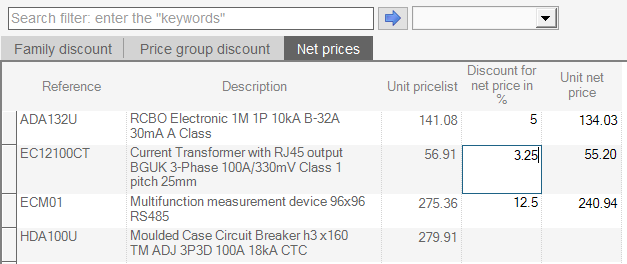
Resetting discounts (recovering)
Occasionally you might find yourself in a situation where you need to clear all discount values. To do this, use the recover commercial conditions button on the right-hand side of the window to reset values from your price list.
