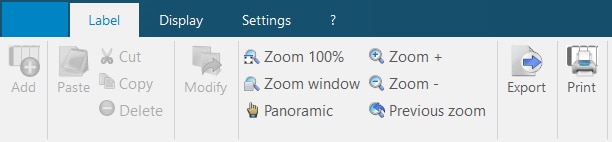Printing labels
Locating the label print option
Using the Label tab in the ribbon menu, select the ‘Print’ icon. When pressed, the print function will present a new window displaying the print management wizard.
Page 1 of the print management wizard
In the first page of the print management wizard, use the left-hand project tree to select which locations contain the enclosures you want to print labels for. Then, on the right-hand side, select the print document you want to produce for each location.
When you are happy with your selection, press the ‘Next’ button to continue to the next page.
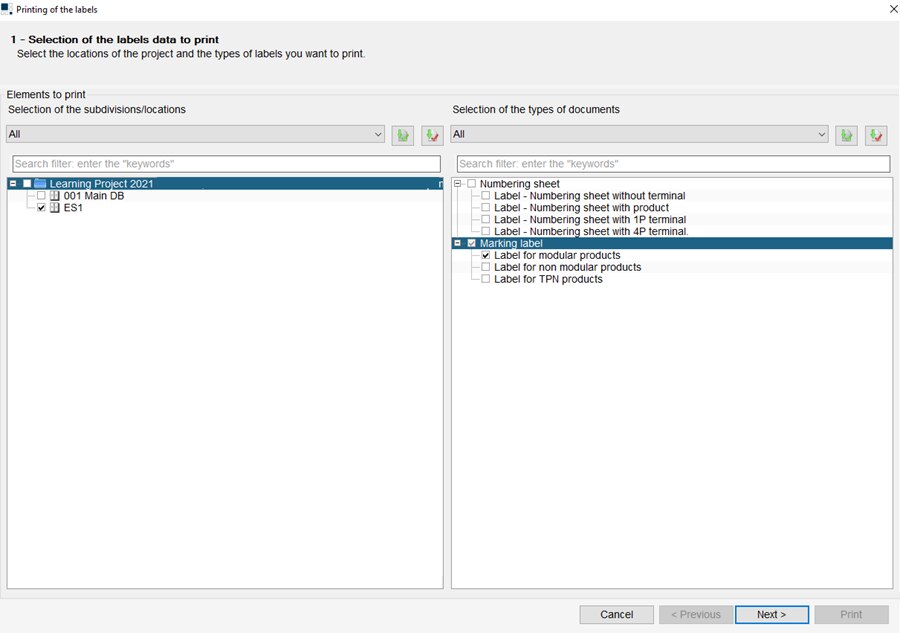
Page 2 of the print management wizard
The last screen of the print management wizard allows you to define how the labels will be printed. Select the values that suit your specific needs and then press the ‘Print’ button.
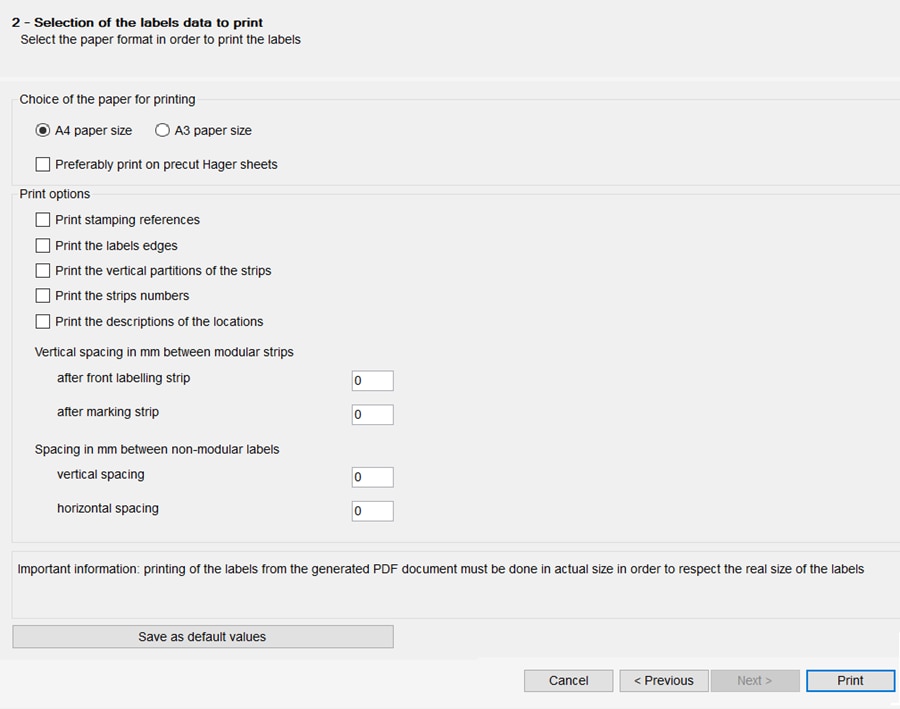
The hagercad.pro print process will produce a PDF document containing your label design ready for you to print on your sticky label sheet.