Direct and terminal connections
Changing connections
When you first create a new diagram all devices will be show with a terminal block connection. To update the connection, select one or more devices and press the Connection button in the ribbon menu.
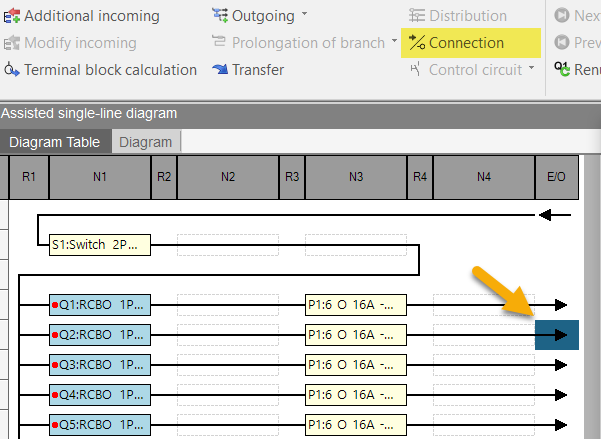
In a new window you have the following connection types to choose from. Options are:
- Direct
- On terminals
- On terminals except PE
- On terminals except N and PE
Terminal block calculation
When you choose to keep terminal connections, use the terminal block calculation option in the ribbon menu to quickly configure your connections.
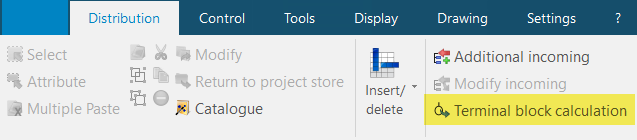
Using the Terminal block calculation feature will open a new window displaying all devices with terminal connections. The simplest way to allocate terminal blocks is to use the ‘Add terminal blocks’ button. This feature will automatically add device relevant terminal blocks to your bill of materials and produce a new ‘Terminal block plan’ document.
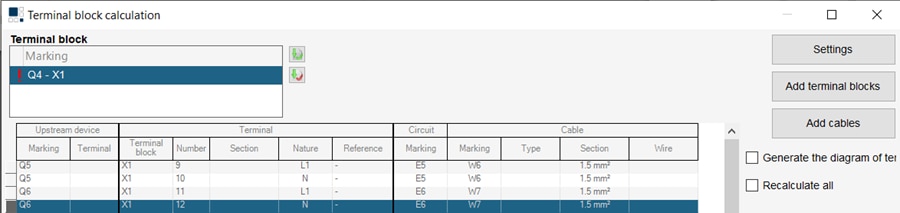
The terminal block message
If you have terminal connections, but not yet configure your terminal connections, and select another location or board in the diagram section, or if you choose to move to another section within hagercad.pro, you will receive the following reminder message:
“The cable and terminal information is not complete for [x]. Configure terminal block calculation or ignore and continue.”
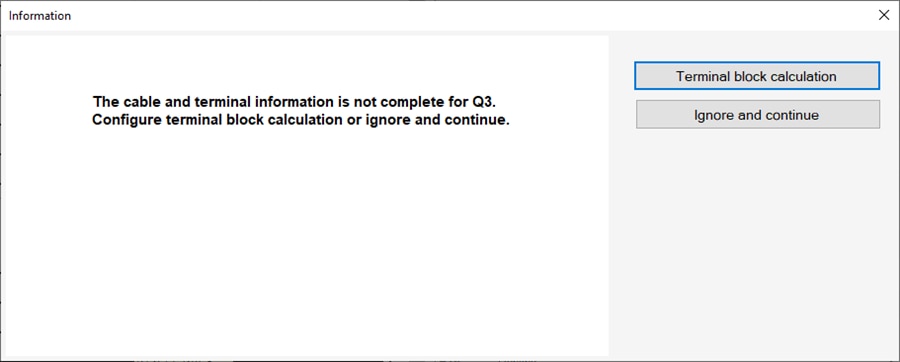
Selecting the 'Terminal block calculation' option provides quick and easy access to the terminal block settings detailed above.
The 'Ignore and continue' option skips this step, allowing you work on other aspects of your project.
