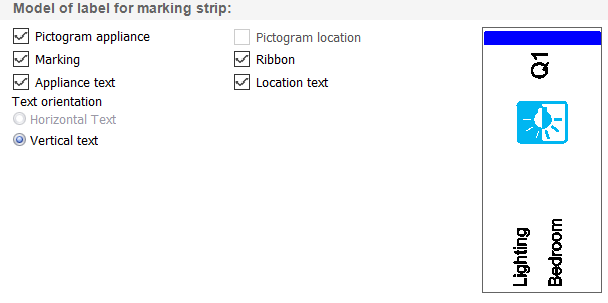Configuring labels
The label section of hagercad.pro automatically selects label types relevant to the enclosures you have in your project locations and can be located in the left-hand menu.
Where to locate label strip settings
When you open the label section, you can start to modify content on your labels by selecting the area of the label you want to modify, and then open the settings panel.
To access these settings, click on the grey left-hand tab of the label strip you want to modify. Then the 'Model of strip' option in the properties section and press the ellipsis (…) button, as indicated in the image below.
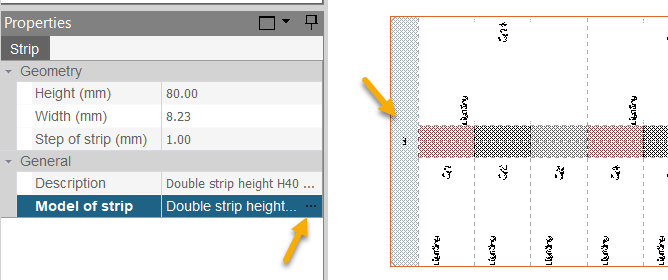
Setting options
You will notice in the label settings window some options are not available to you. This is because hagercad.pro knows which enclosure you are using and will only present relevant configurable options.
The most common options available are:
Selecting label types
- Turn on or off front label strips (applicable enclosures only)
- Turn on or off marking strips.
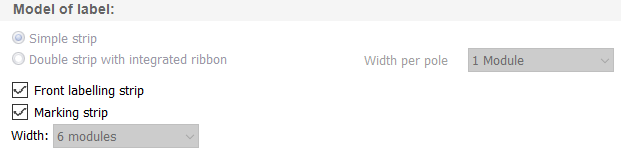
Settings for label strips
- Show markings on front label strip
- Show pictograms on front label strip
- Show colour coded ribbon header on label strip.
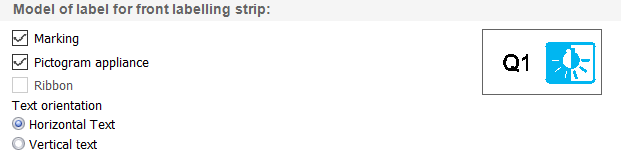
Settings for marking strips
- Show pictograms for marking strip
- Show markings on marking strip
- Display text for associated appliance
- Orientate text horizontally or vertically on strip
- Display pictogram of the related location
- Show colour coded ribbon on label strip
- Display text showing the related location.