Adding products to your project
Catalogue sections
One of the unique aspects of hagercad.pro is the ability to add products to your project while you are designing it. This flexibility means you can add catalogue products to your bill of materials, while working on your Diagrams or configuring the hardware in the Enclosure section.
The catalogue section can be located on the right-hand side of your project and has the following features:
- Hager guide: A product tree with a text search function, allowing you to discover products by type and then filter by product properties
- Hager search: The main product search function in the catalogue. Here you can find products by reference number, product description or EAN code, if you have it to hand
- User catalogue: This section functions in a similar way to the Hager guide area, but this is specifically for products you have added to hagercad.pro
- User search: Searches your custom product catalogue by reference number, product description or EAN code
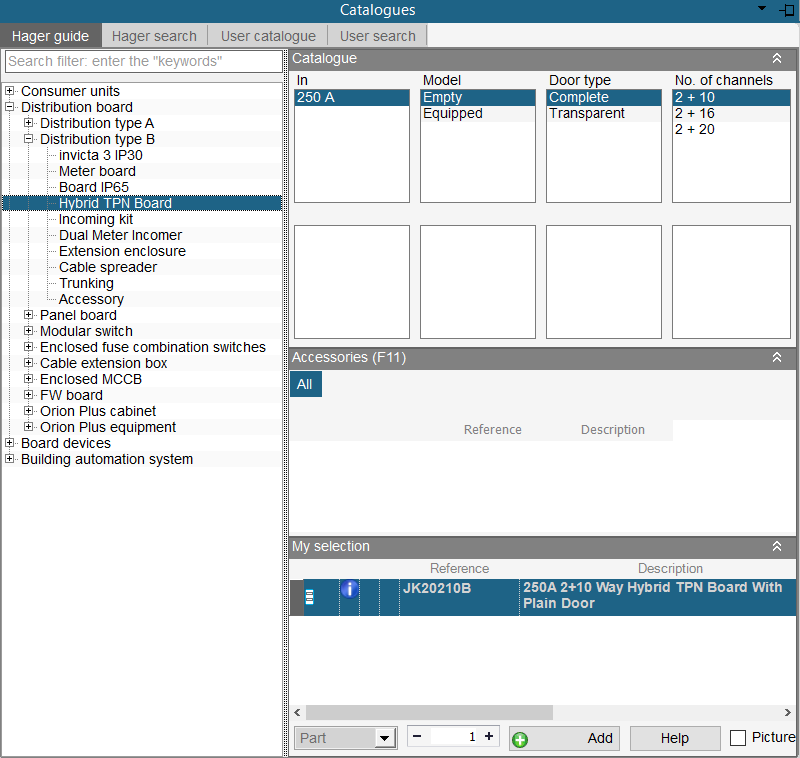
Adding products
To add new products to your project, find and select the product you want to add by using either the Hager guide or Hager search tabs of the catalogue.
Next, use the green + button to add the product to the My selection section at the bottom of the window. The My selection section allows you to control the quantity of products you want to add to your project.
When you are happy with the quantity, press the + Add button in the My selection pane to move the product to your bill of materials or cursor if you are in diagrams or enclosure sections.
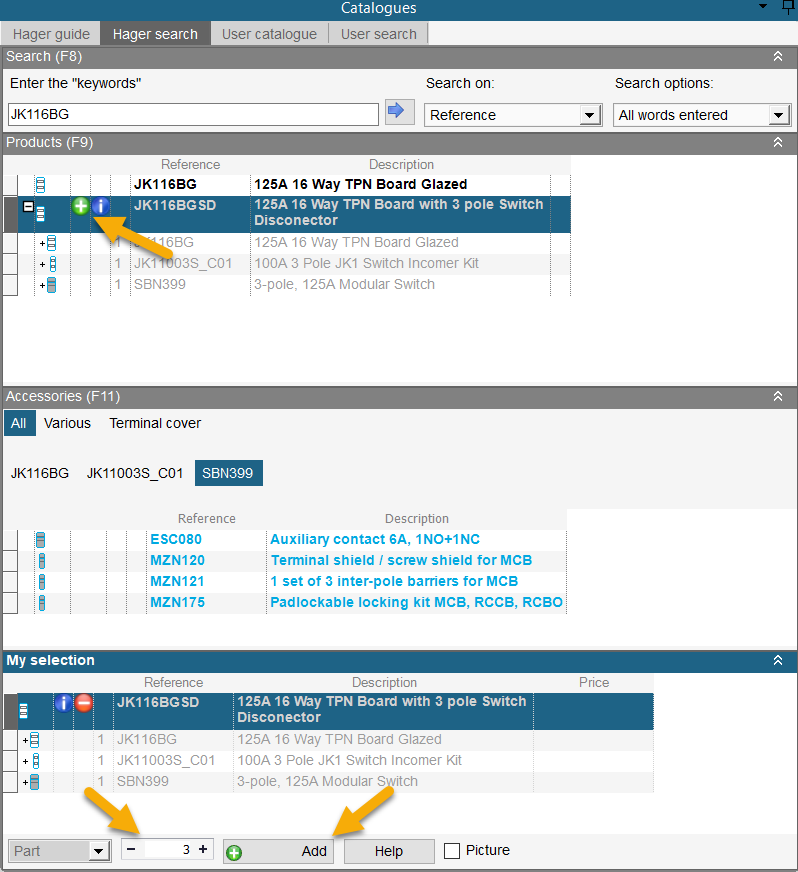
Removing products
Removing products can be managed by right-clicking a product in the materials section and selecting the delete option.
Please note: If you have already added a product to a wiring diagram, the product must be removed from the diagram before it can be deleted.
